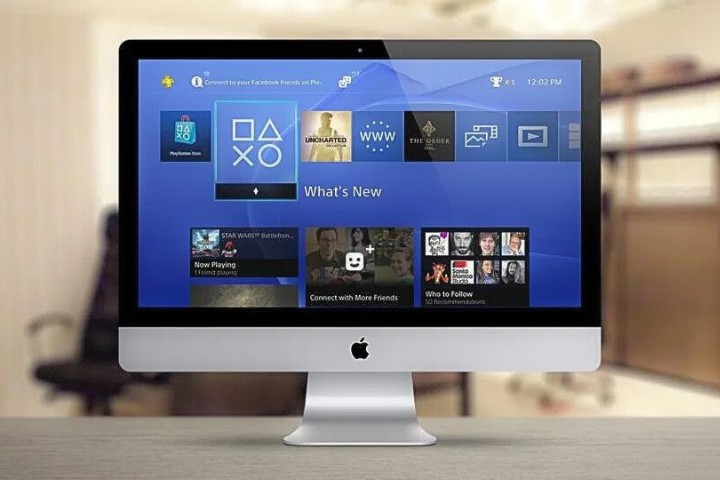Safari is the authentic browser of Apple products. You can find it by default on all Mac and iPhone devices. Although you can install other browsers, Safari is optimized to run better on Apple devices. But sometimes it can be slow on your device due to certain reasons.
A slow-running Safari browser can be fixed easily. Apple is known for its software experience and they don’t mess up with such fundamentals. Due to reasons like cache, outdated browser, plugins, etc. the browser cannot function properly and might cause this issue.
Therefore, in this article, we shall discuss the possible reasons for a slow safari on your iMac and the ways to fix them effortlessly.

Why is Safari Running So Slow on My iMac?
The probable reasons for a slow-running Safari on your iMac are:
- Slow Internet Connection
- Piled up Cache
- Faulty Plugins
- Outdated Safari
- Too many opened tabs
- DNS prefetching
- Issues with Mac Account
Slow Internet Connection
Most of the time, a slow-loading browser is actually a network issue. If your internet connection is very slow, the webpages will not load quickly and you can find it to be stammering midway. So, there is no meaning in blaming the browser, when you don’t have proper access to the internet.
Piled up Cache
Browser cache is often not realized by many users. But every application in your computer stores data temporarily to access files faster. Similarly, Safari also stores data temporarily as a cache and this may pile up over time.
Usually, this cache gets deleted when you restart the iMac. But browsers retain the information for faster browsing. So, you can see the browser working slowly and loading the web pages with lag.
Faulty Plugins
Many plugins and extensions don’t work well with macOS. Safari browsers can struggle with faulty extension plugins which can cause the browser to become slow.
Sometimes, these plugins require an update, and failing to do so will result in the poor performance of the browser. Also, if you have installed plugins from a third party, it might cause some trouble.
Outdated Safari Browser
Software updates with Apple are never an issue. But if you fail to do them periodically, it may lead to such problems. Especially, every application must be updated properly to function with full efficiency.
Browser updates must be done so that bugs and lags will be cleared with it. So, an outdated browser is also a major reason for its improper functioning.
Too many Tabs
Opening many tabs simultaneously is a good feature in browsers. But when you go beyond a limit, the browser may start lagging. Even if you have a bigger RAM, it cannot process a lot of tabs simultaneously and may become slow.
When you click external links from other applications, it usually opens up in a separate tab. If you don’t close that tab and click another link, it will open up in a separate tab group and it becomes a whole pile of tabs. This is how it slows down the browser eventually.
DNS prefetching
Safari has a unique feature called DNS prefetching where it loads the webpages prior to your clicking so that once you click, it opens up instantly. Although it is a cool feature that enables quick browsing, it may be a major cause of slow browser experience too.
Issues with Mac Account
In certain cases, we can see that the OS itself isn’t operating properly hence causing the trouble. Particularly for some user accounts, this issue may happen and you cannot possibly know what went wrong. There can be a corrupted file in the disk or an application might cause an issue with your iMac.
These are the probable reasons for the slow working of the Safari browser. Let us now get into the fixes.
How to Fix Slow Safari on iMac?
We shall now fix the above-mentioned issues and revive the proper working of Safari.
Fix your Internet Connection
First, try checking the internet connectivity by connecting other devices to the same network. If they all perform well, then the issue is with your iMac.
If none of them work properly, then you have to check with your ISP for possible reasons. You can check the internet speed by doing a speed test online. If you don’t get the registered speed, then check with your ISP.
Clear Cache
Before clearing the cache, it is better to clear all the browsing history. Then you can clear the cache to get a better performance from the browser:
- Open Safari and Go to History
- Click on Clear History and Website Data
- Choose All History to clear all the saved browsing data
- Now, Go to Preferences and choose Advanced Tab
- Click on Show Develop Menu in the menu bar
- Now go to Develop and click on Empty Caches
- You have cleared both your history and cache from your browser
Remove Plugins
If you find the browser to be slow after installing any particular extension, you must remove it. Also, you can try removing all the plugins and see the performance of the browser.
- Go to Preferences in Safari
- Click on Extensions Tab
- Select the Plugins you want to uninstall and click Uninstall
- If you are just not using them frequently, then you can simply disable the plugins
- Restart the Browser and check its performance.
Update Your OS and Safari
- Open App Store and Go to Updates
- If you haven’t done the OS update, do it
- If you want to particularly update Safari, scroll down and check whether there is an update available for the Safari App.
- Update the App and Restart your iMac
- Check the browser now for its speed.
Close all the Tabs
- Go to Safari and check the tabs
- Close all the tabs or at least reduce the number of opened tabs
- Restart the browser and check it out
Disable DNS Prefetching
- Open the Terminal and type the following:
defaults write com.apple.safari WebKitDNSPrefetchingEnabled -boolean false - Press enter and quit Safari
- Now restart the browser, and the DNS prefetching will be disabled.
Run Disk Utility
- Search for Disk Utility and go to it
- Click on your Account’s Disk and select the First Aid tab
- Click on Repair Disk
- The OS will automatically run diagnostics and solve any problem with your user account
- If it is not resolved, try to reset your iMac
Conclusion
A slow browser can be a real frustration and it hinders your ability to browse the internet freely. We have discussed all the reasons for the Safari browser to be slow on your iMac and you can try these fixes to resolve the issue immediately.