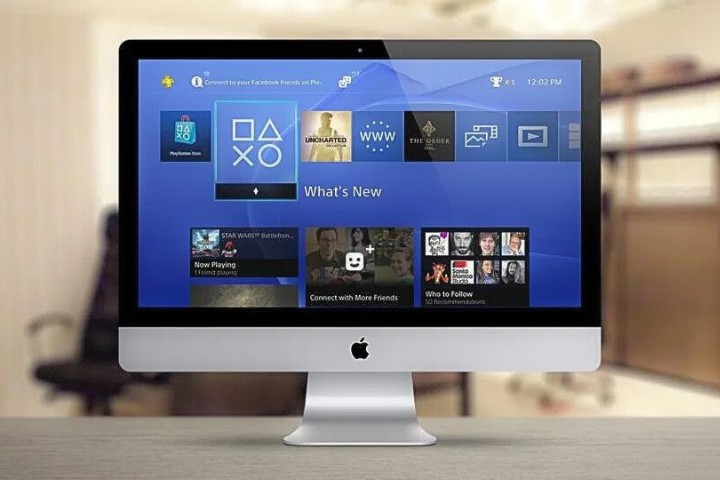Mac Mini is the cheapest of all Mac computers. It is a desktop computer and has the same features as an iMac. The primary difference is that the Mac mini is without a display screen and must be linked to an external monitor.
The new iMac has a 27-inch screen with a 4.5K Retina display, it comes in seven colors: Silver, Blue, Green, Orange, Yellow, Purple, and Pink. The Mac mini starts at $799 and comes in two colors: space gray or silver.
This article will discuss using an iMac as a monitor for Mac Mini M1 and how it can be beneficial in certain situations.

Can I use my iMac as a monitor for Mac Mini M1?
Yes, iMacs can be used as a monitor for Mac Mini M1 but it comes with a catch. Apple supports the usage of the iMac as a monitor with an application called Target Display Mode which is only available with certain models of the iMac.
If your iMac supports Target Display Mode, then you can simply connect the Mac Mini to the iMac using a thunderbolt cable.
If you don’t have Target Display support, then you have to use a third-party application and device called the Luna Display. This is a detailed guide on how to use iMac as a monitor for Mac Mini M1.
Using Target Display Mode
To use this method, your Macs have to meet certain requirements. They are:
- If the iMac you are using was introduced in 2011, 2012, 2013, and mid-2014, you must have macOS High Sierra or earlier installed in it.
- You should have a thunderbolt cable to connect the iMac with the Mac Mini M1.
- If the iMac is 24 and 27 inches, introduced in 2009 and 2010, then it should have macOS High Sierra or earlier and must be connected using a mini-DisplayPort cable.
Here are the Next Steps
- Once you meet these requirements, open both the iMac and the Mac mini. Log in with your Apple ID on both devices.
- Connect both devices using appropriate cables (Thunderbolt or Mini DisplayPort).
- Now, press both command and F2 keys on the keyboard of the iMac. Now, you will be able to see the display of the Mac Mini on the iMac.
- If you want to exit the target display mode, then simply press command and F2 again. You can also disconnect the cable or restart the iMac.
- For using external devices like webcam, you have to connect them to the Mac Mini, not the iMac.
This is the simplest way of connecting the iMac as a monitor for your Mac Mini. But if you don’t meet the above-said requirements, you will not be able to use the target display mode.
Using Luna Display
If you have an unsupported iMac version or an old device, the Luna Display is the best choice for use as a monitor for Mac Mini.
Luna Display is a third-party application that enables you to connect any two macs. It comes with a USB device that connects to the Mac mini’s USB-C port.
Initially, you have to connect the Mac Mini to any monitor so that you can install the applications of the Luna Display.
So, you have to connect the iMac and the Mac Mini with the help of an Ethernet cable. Although Wi-Fi works fine, it is better to connect with an ethernet cable for high performance.
- After connecting the Luna Display device and the ethernet cable, you have to download the Luna Display app on both devices.
- There are two applications, Primary and Secondary.
- Download the Primary application and install it on your Mac Mini M1.
- Then choose the secondary application which states the Mac to Mac mode, download it, and install it on your iMac.
- After installation, open the application in your Mac Mini and enable all the permissions required for the display.
- Similarly, open the app in your iMac and perform all the enabling.
- Once enabled, you will be able to see the Mac Mini display on your iMac.
- To make the iMac your permanent display or main display, go to the FileVault option in Security and Privacy settings.
- There turn off the FileVault encryption.
- After that, go to the Users and Groups in the settings and choose your Login from the Login options.
- Now, choose Login Items and add Luna Display to it.
- Therefore, whenever you reboot your Mac Mini M1, it will start the Luna Display application and you can see the display in your iMac.
Also read:
Benefits of using iMac as a monitor for Mac Mini M1
- The iMac features a 4.5K resolution, according to Apple (4480 x 2520). The Pro Display XDR has a resolution of 6K, or 6016 x 3384. Both sizes are widely used, yet 5K displays have more pixels than the iMac.
- The iMac monitor has a Retina Display, which is the same technology used by Apple in its MacBook Pro and MacBook Air. The Retina Display is sharper than traditional monitors, with a resolution of 5120×2880 pixels. It also features an IPS panel and LED backlighting that provides more accurate colors. And it has a 500 nit brightness rating that makes it great for viewing in bright rooms.
- iMacs are powerful computers in their own right and they can also be used as secondary displays for other Mac devices. This means that the user can get a bigger screen to work on without the need to buy an additional monitor.
- The design and build are thin and sleek, which makes it easy to find space on your desk or mount it on the wall. It also has an excellent screen resolution that will make your work more enjoyable.
- An iMac is an excellent option for Mac users who require multiple displays. It can be used as a monitor for the Mac Mini M1. The iMac can also be used as a secondary display when you connect it to another Mac with DisplayPort, Thunderbolt 2, or USB 3 ports.
Does the iMac monitor support any version of Mac Mini?
If you are using the Luna Display tech, you can connect any version of the Mac Mini to the iMac. It also works with the latest Mac versions and old iMacs. Therefore, you will not have any issues with using it as a display. But if you are using target display mode, then it works only with iMacs with High Sierra or earlier OS.
Does it take more power?
Many people are asking themselves this question with the release of the new iMac Pro. The question is, does it take more power to run a Mac Mini M1 from an iMac as a monitor?
The answer is no. It doesn’t take any more power to run a Mac Mini M1 from an iMac as a monitor than it would to run it on its own. It will still only consume what its own display consumes.
Final thoughts
When you are upgrading your old iMac to the latest Mac Mini M1, you don’t have to buy a separate monitor. Rather, you can simply use the iMac as a monitor for the Mac Mini and enjoy the advantages.




![Why is Safari Running So Slow on My iMac? [Reasons, Fixes]](https://www.pctechkits.com/wp-content/uploads/2023/09/Why-is-Safari-Running-So-Slow-on-My-iMac-Reasons-Fixes.jpg)