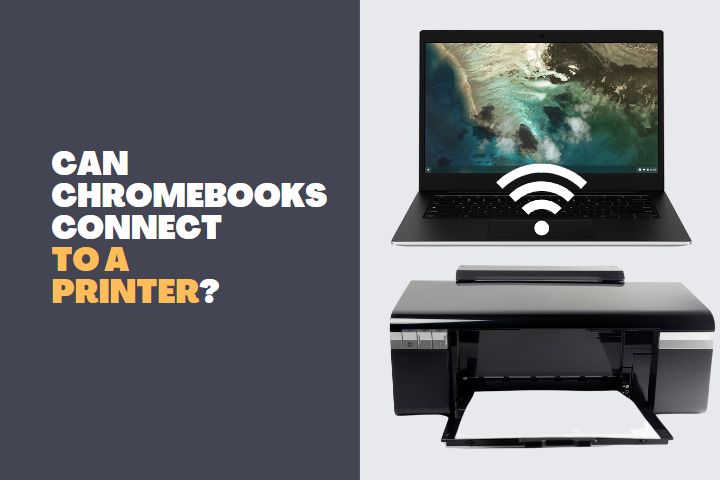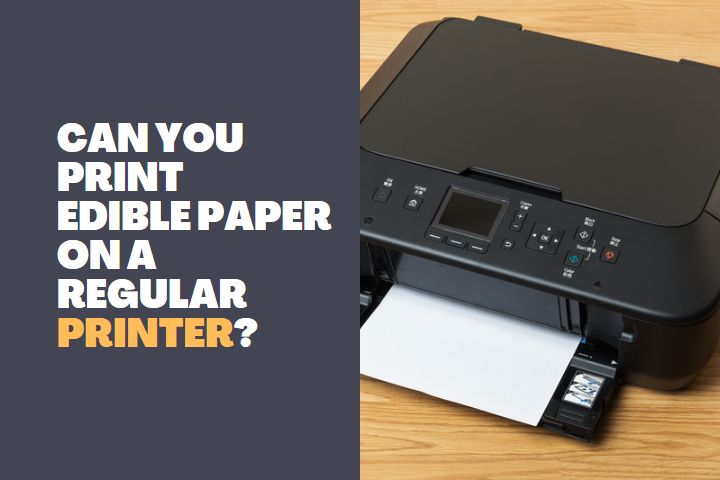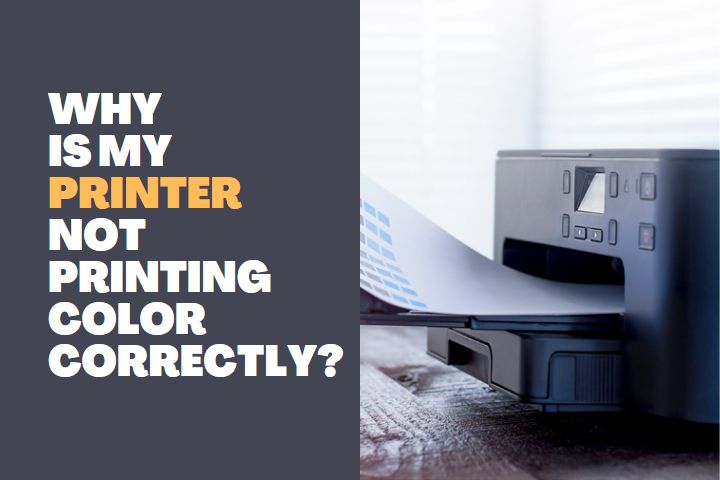Have you ever experienced strange symbols printed by your printer? Sometimes, it simply prints these symbols and codes for a full page. You may think that the printer has communicated with an alien planet! But that is not the case.
Printers behaving like this is very uncommon but can happen due to driver problems and improper communication between the OS and the printer. You don’t have to worry about this issue because it can be easily fixed.
In this article, we will discuss the various reasons for a printer to print codes and gibberish texts along with the ways to rectify this issue instantly.

Why does my printer keeps printing codes?
The major reasons for a printer to print codes and symbols are:
- Outdated Driver
- Incompatible or Corrupt OS
- Corrupt Data
- Connectivity Issues
Outdated Driver
We all know that the hardware is operated by the software with the help of drivers. Every hardware connected to the PC will have a driver to run it appropriately. So, when there is an issue with your printer driver, it can lead to printing issues.
Most of the time, if you have an outdated driver, it will not print at all. Because the device will not be able to communicate with the system. But if your driver has recently become outdated, there are chances that there is a miscommunication between the device and the PC which leads to gibberish printing.
Sometimes, people will not have installed the proper version of the driver. You have to download the exact driver version that suits your printer model. It can be slightly confusing, but you must look into the model number of your printer before downloading the driver.
Incompatible or Corrupt OS
This is almost linked to our previous reason. If your device driver is perfect, there are chances for the OS to be incompatible with the printer. You can check with the printer manufacturer regarding the compatibility of your printer model with the OS you are using.
Also, there is a possibility that the OS itself has become corrupt which leads to improper communication between the device and the system. The problem arises from the OS end which can be quite difficult to find out.
If you face similar issues with other external devices and applications, then we can be sure that the OS has become corrupt and you have to reinstall it immediately.
Corrupt Data
The data sent for printing must be proper and it should not be corrupt. In most cases, the data will not open properly and proceed for printing. But sometimes, the file can miscommunicate with the printer and start printing codes and symbols.
This also indicates a possible malware or virus infection in the file. Particularly, if you receive a file from an untrusted source or external drives, a corrupt file is imminent. Therefore, the data itself being corrupt can be one of the major reasons for the printing to happen in a similar fashion.
Connectivity Issues
In several companies, you can find a single printing machine for a whole department. Also, you can find such printers to have wireless printing access where you can send files through Wi-Fi and print them. In both cases, there are many chances for miscommunication and it can lead to the printer printing codes.
The printer will not be connected to the network properly or there is a physical connectivity issue between the device and the system it is connected to. Therefore, due to such connectivity problems, there can be printing issues with your printer.
These are the top reasons for your printer to behave weirdly while printing data. Now let us look at ways to fix each of these issues instantly.
Read: Why Is My Printer Not Printing Color Correctly?
How to fix the printer printing codes?
Definitely it will frustrate if we don’t know, how to fix this printer problem. Here are some fixes you may follow to resolve it.
Update your Printer Driver
In many scenarios, just by updating the printer driver, you will be able to resolve this issue instantly. Follow these steps to check your driver and update it:
- In the search bar of the start menu, type Device Manager and press Enter
- Here go to the Printer connected to the PC and right-click on it
- Click on properties and in the General tab you can find a piece of information stating whether the device is working properly or not
- Go to the Driver tab and click on Update driver
- The system will automatically search for driver files on the PC and the internet
- If your PC cannot find the drivers online or offline, go to the manufacturer’s website and find the driver manually using the model number
- Download and install the driver.
- Restart the PC and your printer will start printing properly
Update or Reset OS
If your driver has no issues, then you have to check your OS updates and rectify them. If many devices are not working appropriately, then you have to reset the OS immediately.
- Go to the Windows Update Center from the Start Menu or Control Panel
- Click on check for updates
- If it shows any updates, download and install them
- Also, go to the Optional updates and check whether any driver updates are available here
- Restart the PC and check whether the issue is resolved
For Resetting the OS:
- Take a complete backup of your PC
- Go to Reset PC in the settings menu
- You can also create a restore point before resetting
- Click on reset PC and choose whether to keep the files and settings or not
- Then perform a complete reset and reinstall the driver applications for your printer
Fix your Printer Connectivity
- Check your cables connecting the printer to the system. If anything is broken, replace it immediately.
- If your printer is connected to a network and prints wirelessly, check the network it is connected to. You may have to run a troubleshooting program in the system it is connected to and check for connectivity issues.
- If the printer is not able to connect wirelessly, then check the router and fix the problem with it.
Read: How do you use edible paper in a printer?
Conclusion
Printers can sometimes print inappropriately due to the above-discussed reasons. If you find your printer to print such codes, then you can rectify them with these fixes easily. Before going into these fixes, delete the printing queue to stop printing immediately. Then you can perform the fixes without wasting paper and resources.