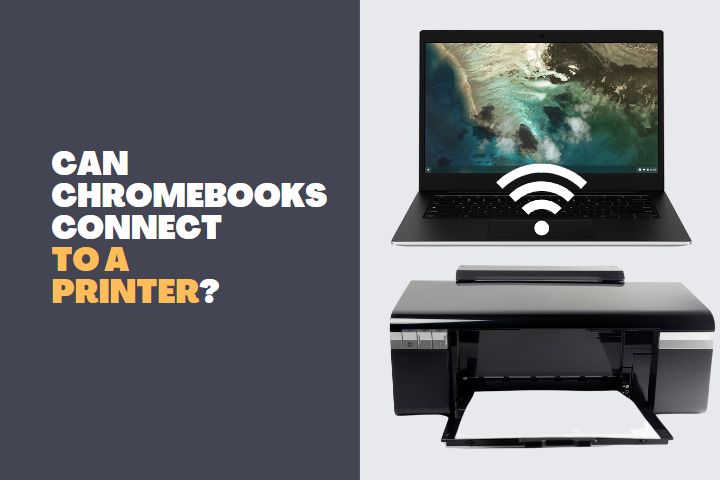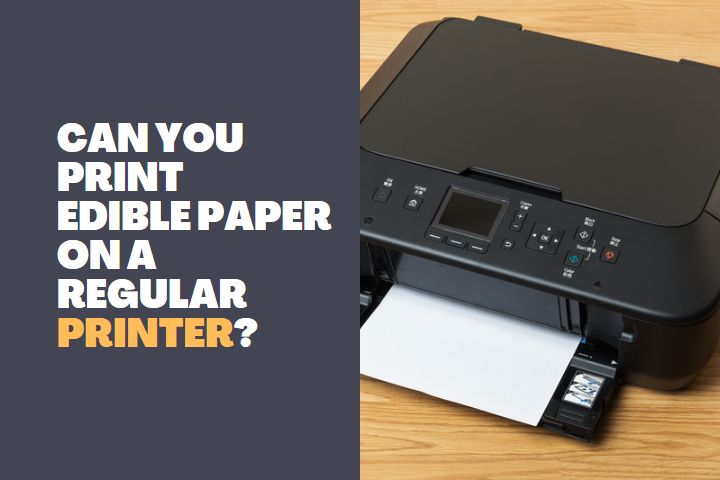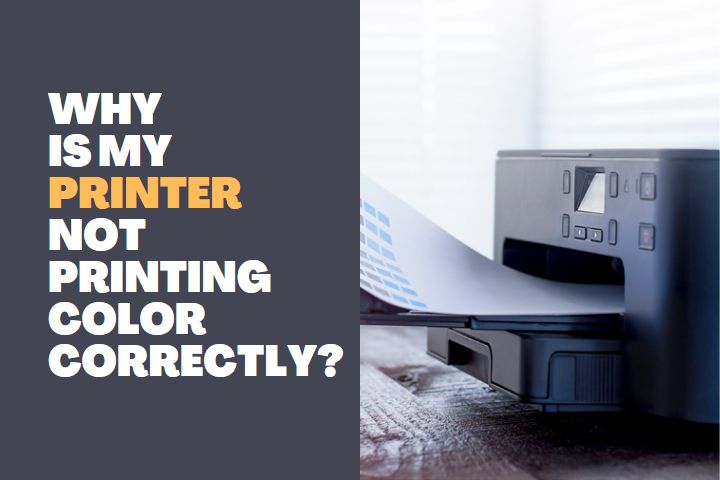Sharing printers is important, especially in an office environment. Each member cannot have their own printer and the frequency of usage differs for each of them. So having a common printer for each department will suffice the needs.
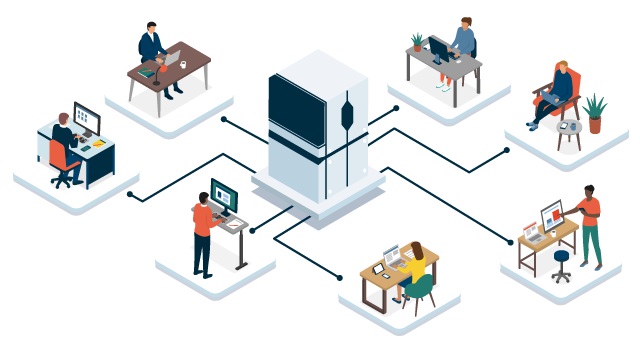
You just have to know how to share a printer connected to another computer which is usually the primary PC. The process is very simple and you can do it from your PC itself if it is connected to the network.
You can only share a printer that can connect to a network. These printers are also called network printers. It should be able to connect to multiple devices as well as connected to a common network. If your PC is not connected to the printer, let us first connect the PC to the printer and then share it.
# Connecting a Network Printer to your PC
- Go to the Settings menu in your Start button.
- Select Devices and click on the Printers and Scanners. Make sure your internet is on.
- Now click on the Add printers and scanners and select the Add a printer or scanner option.
- The printer you would like to get connected will be listed and you may click on it to get connected.
- If it is not listed, then select the option, The printer that I want isn’t listed.
- Now in the add printer box, click on Select a shared printer by name option.
- Here, enter the Primary PC name which is connected to the printer and share the name of the printer with the following formats:
- \\computername\printername
- http://computername/printername/.printer
- Now you will be asked to install the printer driver and you may complete the installation after it.
After connecting the printer, let us get to know how to share a printer.
# Sharing a printer using Settings
- Go to Start menu and click on Settings.
- In the settings menu, go to Devices and click on Printers and Scanners option.
- Here, choose the Printer you would like to share and click on Manage.
- In the manage menu, click on printer properties and choose the sharing tab.
- Here, select Share this printer option.
- You can also edit the name of the printer so that other PCs can recognize it for connecting.
# Sharing a Printer with Control Panel
- Search for Control Panel in the taskbar search option and enter into it.
- Under Hardware and Sound, you will find View Devices and Printer Option. Click on it.
- Right click on the Printer you want to share and go to Printer Properties.
- Then choose the Sharing Tab.
- In the sharing tab, select Share this printer option.
- Here also you can edit the name of the printer for common use and recognition.
Also, read the posts in Printers
- How to Clean Ink Heads on Printer?
- How to Remove a Paper Stuck in Printer?
- Are Printer Ink and Toner the same thing?
What are the challenges of network printers when sharing?
You may face the following challenges when you share your printer:
Waiting in the Queue
If your colleagues have given jobs before you, you have to wait till get printed. This may also result in documents getting misplaced.
Difficult to print confidential documents
Since the printer is shared, everyone with access can see the documents in the shared network folder. This makes it difficult to print confidential documents.
Low Ink Warning
This is a common issue in network printers where you get low ink warnings pretty fast. The warning comes before the cartridge is going to run out of ink. So, the quality may start to diminish.
More time for Printing
f the printer and your computer are a few distances apart then it may slow down your printing time. The information takes time to reach the printer. Therefore, you have to make sure that your printer has the latest Wi-Fi version support.
Frequent Paper Jams
This problem ruins the purpose of network printing. Since many people are printing, the printer may get paper jams frequently. This needs a person to reach the printer and remove the jammed paper to solve the issue. Also, the papers finish pretty fast due to many people printing continuously. This also needs a person to refill them.
Wireless or Wired Printer: which is best for Network Sharing?
Both have their potential advantages and disadvantages. But except for portability, wired printers are better for network sharing than wireless printers for the following reasons:
- Wired printers are faster than wireless. If you have connectivity to the same network as of the primary PC, then you can print documents faster.
- Wired printers are more secure than wireless. Any number of people can access your Wi-Fi but a wired printer needs logging in to the network of the primary PC.
On the other hand, wireless printers can be placed anywhere and if the Wi-Fi signal is strong, the printing will be faster. This is the main advantage as well as a disadvantage when it comes to Wireless printers.
Does it require the same kind of Computers on both ends?
No, you just have to install the printer driver on each computer to support the printer device. Also, if your PC can connect to the network, then there is nothing to worry about. Therefore, you don’t need to have some kind of computer on both ends to share a printer.
The Windows can give you the status of the printer from the Printers and Scanners option from the Devices menu. You just have to right click on the printer’s name to check the status of the printer.
Securing a shared printer is a Five-step process.
- The first step is to set up a password on your computer, which will prevent unauthorized users from printing to the printer.
- The second step is to configure your printer so that it only prints when the person has the correct password.
- Third Step, Install firmware updates on the device to improve security.
- Fourth Step, Disable guest accounts that enable people to print without logging in.
- Fifth, You can also add a USB lock to your printer in order to prevent someone from using any device that’s not registered with your computer system.
Final Words
Sharing a printer will reduce your investment and it is easy to print documents anywhere from the office environment. You just have to make sure that the printer is connected to the network and the primary PC is logged in.