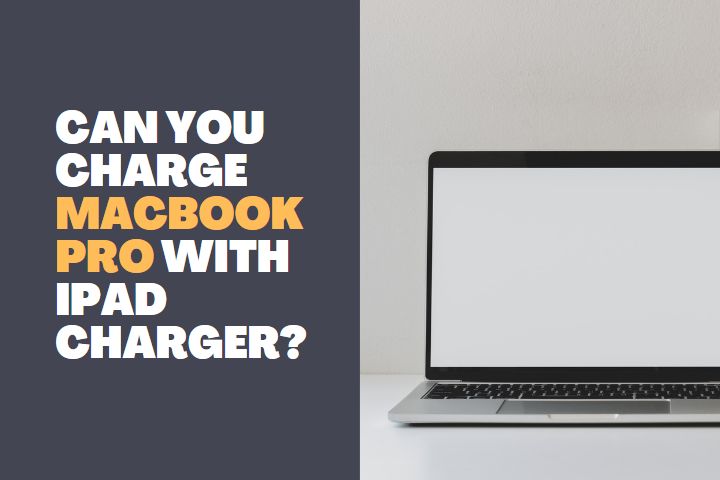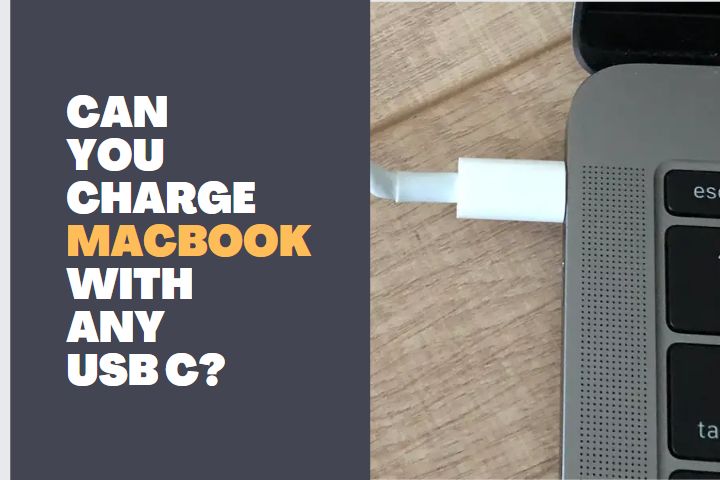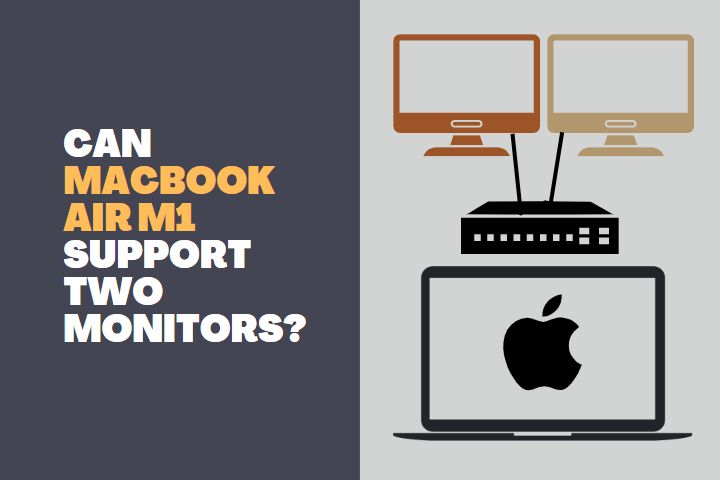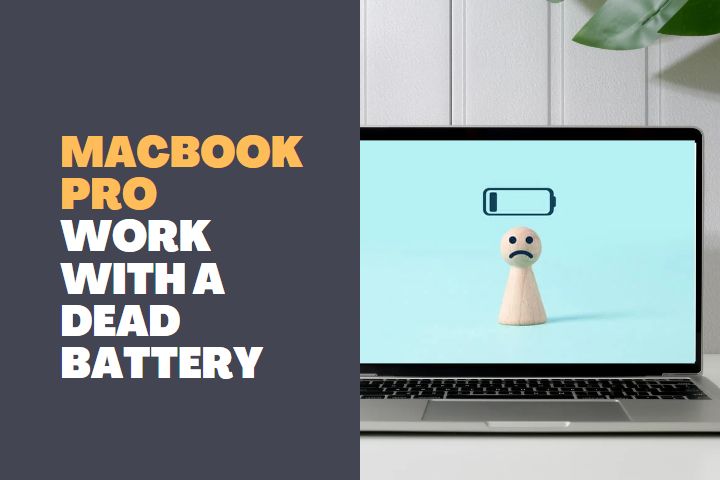In this age of productivity and our high dependence on tech, some minor technical issues can seriously hinder our progress and disrupt the workflow. It is important to solve them as soon as possible as they are not worth our time.

Why does my MacBook pro mouse keeps disappearing?
It is a common problem for Mac users to experience the mouse cursor disappearing on their MacBook Pro and other Mac Devices.
This problem may happen due to several reasons like Batteries drained and Settings issues, but it may have some other vital reasons why is the MacBook pro mouse keeps disappearing.
However, for every problem related to hardware or software, there is an easy solution. But before jumping to the solutions, let’s first try to understand what causes these problems. Understanding the problem is the first step towards the solution, right?
Very High Memory usage
Due to our tendency to multi-task the demanding processes, the memory (RAM) on Macs can get used up pretty quickly. Due to this, the behavior of a PC can feel a bit abnormal. It starts to lag a lot for example.
One of these abnormalities is the disappearance of the cursor.
Third-party apps
Sometimes, opening only certain applications makes go cursor go out of existence. It is possible that these applications have some sort of glitch that is unintentionally causing this dreadful problem.
Some apps hide it for a better experience
In a few cases, the lingering mouse pointer does more harm than good. For example, while watching a good show or a newly released anime, the mouse cursor on the screen spoils the experience by continuously diverting the viewers’ attention.
To prevent this, many wise developers make these streaming websites and applications in a way that they hide the mouse pointer for a better user experience.
Multiple monitors
Sometimes, using wrongly connected multiple monitors can be causing this issue. It may be that the cursor would stay at one monitor and would come on to the other.
Connection issues
It might come as a surprise, but the mere connectivity issue of a wireless mouse might be resulting in this problem.
Hot corners
Hot corners make life easy, right? Well, not every time. Rarely, even a function as helpful as them can cause a nuisance.
Malware!
Whenever there is a software-related issue, it is always a wiser decision to take into consideration that it might be a side effect of some sort of computer virus or malware. Although the chances of such malaise affecting an apple computer are always low, a chance of this happening still exists.
Hence, malware like this may be causing this abnormal behavior in your computer.
Read: Does Apple M1 outperform Intel i7?
How to fix if your MacBook pro mouse keeps disappearing?
So much so for the theory, not it’s time to get to work. Below are the steps you should take in order to eliminate this problem completely.
Reboot
The universal solution to every technical problem is to reboot your system. Sometimes, just restarting the system will solve the problem itself.
Clean up your memory
If you feel like the extra burden on your RAM is causing the problem, then the best way to fix it is to figure out which visible and background processes are taking up most of the space.
Close the unnecessary applications that are taking an unreasonable amount of memory, reboot your system, and see if it makes a difference.
Check whether the mouse is charged or not
Check if your Bluetooth mouse is working or not. Maybe, it is just that the mouse is not charged, or the batteries have worn out and need a replacement.
After replacing the battery, try again and see if it makes a difference.
Disconnect a new peripheral
Sometimes, a new peripheral might be conflicting with the drivers of your mouse. A graphic tablet, for example, serves technically the same purpose as a mouse. If you have just connected a new peripheral, disconnect it and see if it makes the situation better.
“ Shake the mouse pointer to locate “
If you don’t know yet, there is a feature that enlarges the mouse pointer if you shake the mouse back and forth.
Try shaking your mouse back and forth, the cursor should appear.
Increase the size of the cursor
Maybe, it might be that your cursor is a bit too small for you to observe it properly. Luckily, there is an option to increase the cursor size.
- Select System Preferences after clicking the Apple logo on the top left corner
- In System Preferences, select accessibility
- Click Display and then click the pointer section
- In this, there will be an option to increase the size of the cursor
Increase the cursor size and you should be good to go.
Close down the suspicious applications
There are certain apps where the cursor is hidden deliberately. However, there might be a glitch or something similar that can be causing this issue. Close down all the apps, disable the ones running in the background, and your mac.
If an app is causing this problem, then this should solve the problem.
Disable Hot Corners!
If you suspect this hot feature to be causing the problem, then try disabling it.
- Go to System preferences after clicking on the Apple logo on the top left corner of the screen
- After that, find and select Desktop and Screen Saver
- In the Screen Saver window, click Hot Corners. You will find it at the bottom right of the window
- Unselect all the four hot corner options
After this, if the cursor starts working, you know who was to blame.
It might be stuck on a different monitor
You read that right. When you have two or more monitors, a lousy alignment between them can cause this unexpected glitch; confining the cursor to a single monitor.
To make sure that they are perfectly aligned:
- Once again, go to System Preferences
- In the Display menu, go to the Arrangements tab
- Align those monitors correctly
Read: Does the MacBook Pro M1 include a fan?
Final Thoughts
If the issue persists, which would be a rare case, try taking these steps: Look out for malware and viruses in your MacBook using an anti-virus. Try changing your mouse and even try resetting SMC and NVRAM.
Anything from above shall solve the issue. It is not as bad, although it might feel frustrating at times. Try following the steps above; at least one of them would work for you and bring back that feeling of productivity a MacBook user is addicted to.