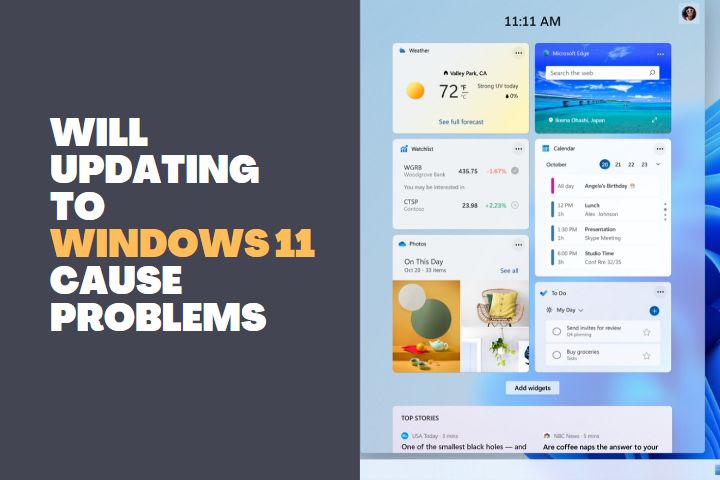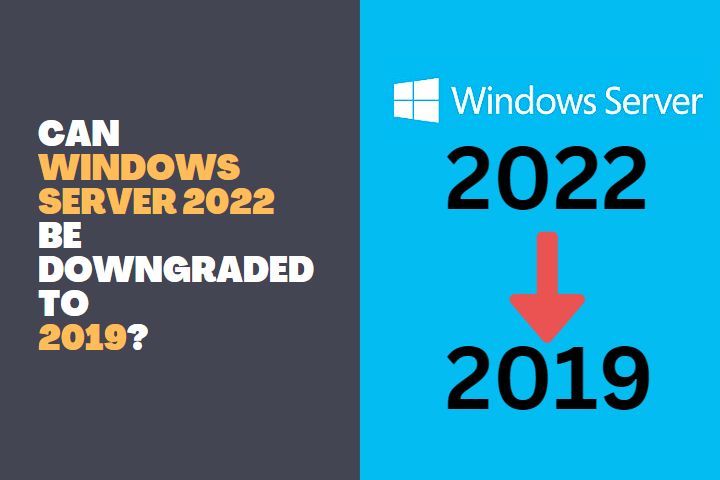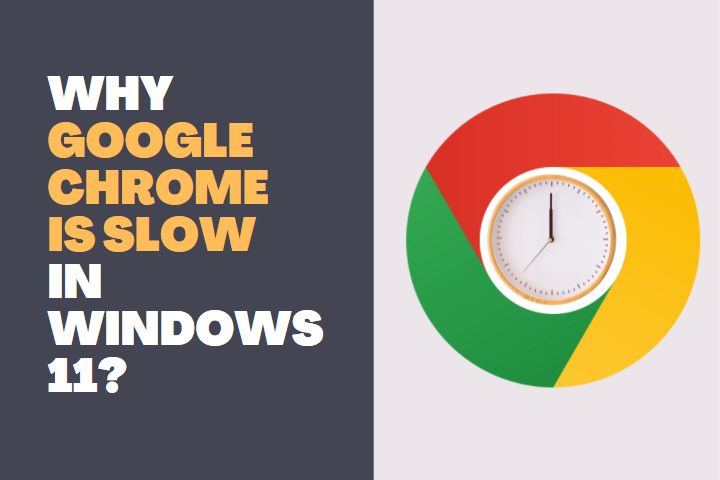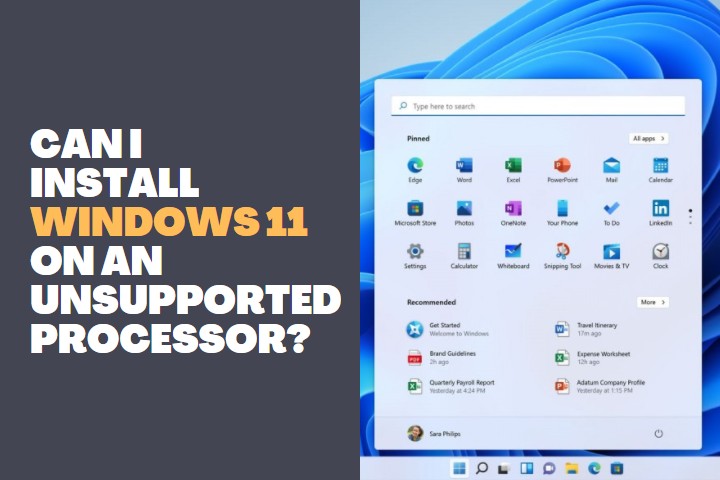Frustrated with JavaScript errors in Microsoft Edge on Windows 10 or 11? You’re not alone; many people encounter the same problem yet don’t know how to resolve it. If you’ve been having difficulty using certain websites or services due to these setbacks, enabling JavaScript in Microsoft Edge is surprisingly easy once you understand what steps need to be taken. So take heart – a solution is right at your fingertips!
In this article, we’ll walk through exactly how to enable JavaScript in Microsoft edge for both Windows versions and ensure that everything is working as intended. With a few clicks, you’ll soon have all the benefits of having one of the most powerful web scripting languages running smoothly on your PC.

How to Enable JavaScript in Microsoft Edge Windows 10 & 11?
Follow this guide to quickly and easily turn on JavaScript in Microsoft Edge – it only takes a few simple steps!
Locate the top right corner of your Edge browser for a small button with three dots. Click it to reveal an array of options, one being “Settings”. With this menu, you can access more features and make adjustments easily.
At the bottom of this new window, you will come across a tab labeled ‘Settings’ – click it open and explore its many varied settings! There are so many possibilities with these options – why not give them all a try?
Step # 3 – Search for “JavaScript”
Once you’ve navigated to the settings page, use the search bar at the top right corner and type in “JavaScript”. Once that’s done, all options unrelated to JavaScript will disappear – leaving only those associated with it.
Step # 4 – Find the “JavaScript” section
By searching for “JavaScript”, Edge will now make any and all settings relating to the programming language more apparent. Look at the yellow-highlighted section of your search results – this is where you’ll find the JavaScript configuration options!
Step # 5 – Choose your preferred JavaScript settings
Now, you can customize your JavaScript settings to meet your preferences. The on/off button for JavaScript is at the top; switch it right (it will turn dark blue) and all websites that you visit will have their JavaScript enabled. Slide left (it turns grey), and the same sites’ JavaScript function will be disabled.
If the “all or nothing” approach to JavaScript settings doesn’t satisfy your needs, Edge provides a way for you to customize it. You can choose to completely block off all websites from running JavaScript, yet allow specific sites that you trust – and vice versa. Easily manage this by utilizing the ‘Add’ options in both Block and Allow sections on the website settings page.
Step # 6 – Close the settings tab
Once you’ve selected your desired JavaScript setting, it will be applied right away. Close the Advanced Settings menu and continue exploring – congratulations, you just set up JavaScript in Edge! Take a moment to make sure that it’s enabled by clicking on the link provided. For extra security, consider clearing all of your cookies and browsing history as well while you’re at it.
Read: Why Google Chrome is slow in Windows 11?
What problem will face if not enable JavaScript?
If you don’t choose to enable JavaScript, then unfortunately, you will lose out on countless features and capabilities of web pages. Interactive menus, forms, animations and other applications may not work correctly or could malfunction completely if they are incompatible with the system.
You may find yourself waiting for pages to load longer than usual or get stuck on certain webpages due to the fact that some portions of your website require JavaScript in order to function correctly.
Moreover, due to the fact that numerous web applications are built using JavaScript as their core language these days, without it enabled you may find some of them incompatible with your browser. Ultimately, disabling JavaScript may leave your computer exposed to security threats, as certain hazardous scripts could run without being prevented by the browser.
For this reason, it’s essential to make sure that your computer has JavaScript enabled and is up-to-date. Doing so will guarantee that you’ll be able to enjoy the full potential of whatever websites or applications you frequently use.
Read: Can I use Linux Commands on Windows?
Why is JavaScript important for the Browser?
JavaScript is a necessary language for web development, and it’s essential to the browser due to its malleable nature. It allows developers to craft immersive experiences on the web that are interactive and dynamic. Here are some reasons why JavaScript holds such an impactful place in browsers:
- Interactivity: JavaScript is a powerful tool for developers, enabling them to craft websites and applications that are equipped with interactive elements like sliders, galleries, and form validation. In short: JavaScript allows you to build dynamic user experiences!
- Responsiveness: Through the power of JavaScript, developers can craft websites and applications which respond dynamically to an individual’s input. This leads to a more pleasurable user experience, as the website automatically modifies itself in accordance with their device or browser preferences.
- Security: JavaScript takes strong measures to protect user data and prevent fraudulent activities, such as phishing attempts. Through the process of sandboxing, malicious code is isolated from other parts of a website or application – thus allowing for safe and secure use by visitors.
- Animation: JavaScript can be used to create beautiful web animations which make sites more visually appealing and engaging for users.
Without a doubt, JavaScript is essential for web development. This robust language enables developers to build secure sites and applications with interactive elements that deliver an optimized user experience.
Additionally, the astounding animation capabilities of JavaScript make websites more appealing and engaging than ever before; truly making it an invaluable asset to any web developer’s toolkit!
Read: Risks of running windows 11 on unsupported Hardware
Final Thoughts
After taking the necessary steps to enable JavaScript in Edge on Windows 10 & 11, it is essential to maintain your browser’s security. To do this, you should ensure that all updates and security patches are installed promptly when they become available.
Furthermore, be vigilant of malicious extensions or websites that could jeopardize your system’s safety; if suspicious activity arises at any time, take immediate action to delete any dangerous content found.
To preserve a secure browsing experience, install an antivirus program and be mindful while exploring the internet. By taking these proactive measures, you can make use of JavaScript on Microsoft Edge Windows 10 & 11 with confidence.