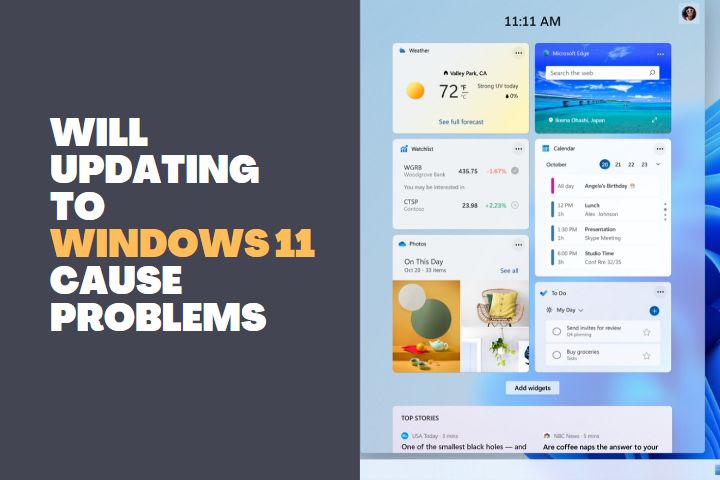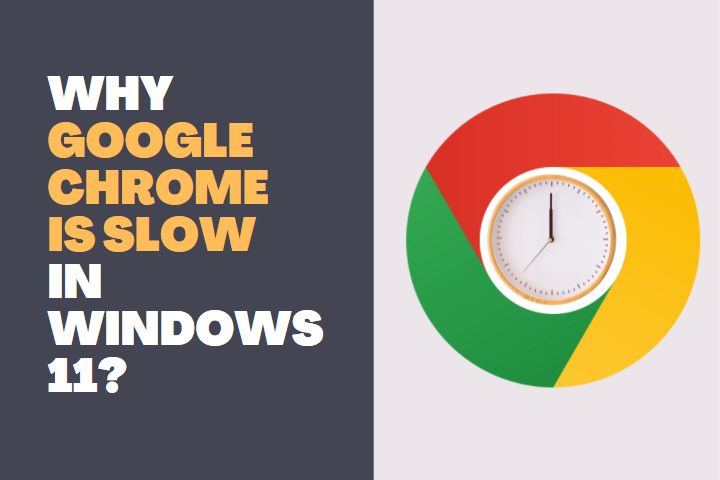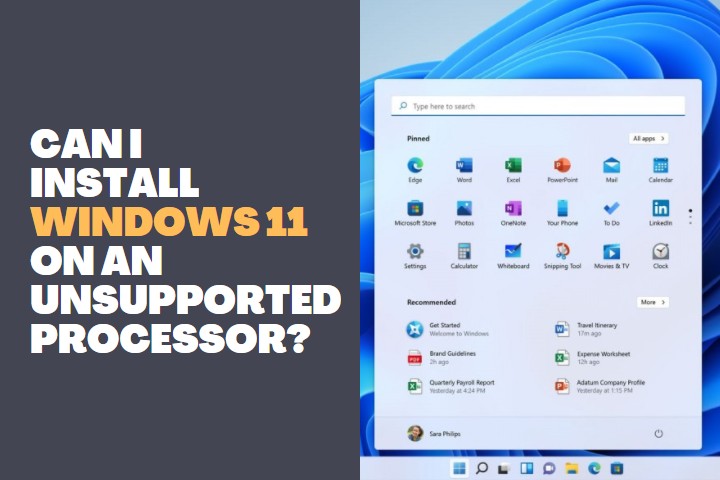The server operating system of Windows is quite popular among server management techies. The latest Windows Server 2022 OS was expected to perform a lot. But due to issues in storage and compatibility, many users are preferring the previous 2019 version and seeking to downgrade it. But can you downgrade it to a lower version without purchasing a new OS?
In this article, we are about to discuss the possibilities of downgrading Windows Server 2022 to 2019 and the procedure to perform a downgrade.

Can windows server 2022 be downgraded to 2019?
You can downgrade the Windows Server 2022 to 2019 with the help of a new key for the 2019 version if you already have an existing license. Microsoft provides downgrade rights to the users of Windows Server 2022, and you are free to downgrade. But you must fetch a key from Microsoft since the key provided with 2022 may not work.
Let us discuss the downgrade rights of the Windows Server 2022 and the procedure to downgrade from 2022 to 2019.
Downgrade Rights
Users who buy Windows Server 2022 with an authentic license are entitled to a downgrade. Microsoft mentions this in its licensing manual, and you can find it online.
Downgrade rights enable a user to revert or install the previous version of the OS without buying a new license. But you must buy a new key for the downgrading version with the existing license.
You can get a new key for the downgrade from Microsoft customer service. If you call them and ask for a downgrade, they will provide you with a key and help you with the downgrade.
Sometimes, you can use the existing key for 2019 also, but some users couldn’t get it done. So, it is better to get a new key for the 2019 version and complete the downgrade process.
Downgrading Windows Server 2022 to 2019
The procedure to downgrade Windows server 2022 to 2019 can be very tedious, extensive, and risky. Because a downgrade is similar to completely installing a new OS and it will wipe away all the present data. So, carefully follow the procedure guided below and make sure to perform a successful downgrade.
- Approach Microsoft and get a new key for the 2019 version of the Windows Server
- Now, perform a complete backup of the server and make sure to have a copy of the backup for safety reasons.
- Now you can either restore the OS to 2019 if you have upgraded from it or completely perform a new installation of the 2019 OS.
- To restore to the older version, you can go to settings and click on Backup and Restore
- Here you can find an option to restore which will get you back to the older 2019 version with the existing license and without the need to use a new key.
- But if you are performing a complete OS change to 2019, then you need to create a bootable USB recovery drive and then install the new OS.
- For installing it as a new OS, you will need a new key and you have to activate it when prompted.
- After installation and activation of the new OS, you can restore the components, settings, and data to the server from the backup.
Things to consider before a downgrade
- Don’t do a downgrade without backing up your data and setting the server
- If you don’t have a license, you cannot get a new key for your 2019 installation
- You may not be able to use the existing 2022 key for the 2019 downgrade
- The downgrade might take a long time and you have to inform the users of the server regarding the installation time
- You can always restore the file from the backup to the newly installed OS without any issues
Advantages of Windows Server 2022 Downgrade to 2019
People request a downgrade from 2022 to 2019 due to the following benefits they gain from it:
Simple Windows Admin Centre
The management of servers, clusters, and PCs can be easily done with the browser-based application called the Windows Admin Centre. It is easy to download it and use it on your Server OS without any additional costs.
Desktop Experience
Windows Server 2019 has the Long-Term Servicing Channel which includes Desktop experience. You can choose to install it during the downgrade from 2022.
Insights
The Windows Server 2019 is equipped with predictive analytics capabilities which are backed by machine learning models and they can analyse the server data. This can educate you about how the servers function and help you to cut down operational costs and manage issues with the server without any difficulty.
Efficient Data Storage
You can store data efficiently and move data between volumes, servers, clusters, etc. with the help of data deduplication. The DataPort API is optimized for making storage more efficient and this is the major advantage of 2019. 2022 doesn’t have this feature and people downgrade to Windows Server 2019 because of this issue.
Disadvantages of Windows Server 2022 Downgrade to 2019
While a downgrade to 2019 can be advantageous, there are also some demerits to it. Users might consider these demerits before performing a downgrade:
Security Update
Windows Server 2022 will have the latest security updates and a more enhanced security feature when compared to the 2019 version. It has been updated to the latest issues with malware and security threats which might not be efficiently combated by the 2019 version.
There are many security features with 2022 like Firmware attack prevention, Hypervisor security, secure connectivity, and the Server Message Block.
Cloud Management and Networking Improved
The 2022 version has a better cloud management platform which is more efficient and easier. You can easily apply security fixes without restarting the server and much more. Also, they have improved two major protocols with the 2022 server called the UDP and TCP.
Conclusion
Downgrading Windows Server 2022 to 2019 is possible without buying a new key. Since the downgrade rights enable you with the permissions, you can approach Microsoft for a new key and perform the downgrade easily. But make sure to perform all the necessary backups before the downgrade.