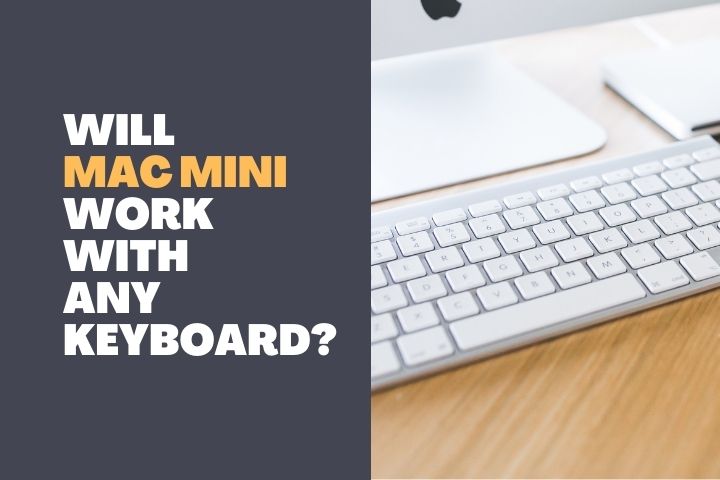Apple’s Mac Mini is a powerful device that has the ability to provide ultimate performance despite being a compact device. Apple has managed to squeeze its hardware yet provide users with a better software experience.
Since Mac Minis are expensive, people try to save their money on other accessories. We find many people to use an existing or old monitor with their Mac Mini to cut down on expenses. Here is where we found users to face a major problem.
Old monitors usually have a VGA port and when they try to connect the mac mini with an HDMI to VGA cable, it doesn’t work properly. So, in this article, we shall discuss the reason for this happening and how to resolve it.

Why does the Mac Mini HDMI to VGA not working?
Mac Mini HDMI to VGA doesn’t work because the Apple HDMI output will not support the Analog VGA. It only works with Digital signal interfaces like DVI or DisplayPort.
We all know that VGA works with Analog signals. That is why in old monitors you can predominantly find a VGA port. But HDMI works with Digital signals and when both are connected directly, the digital output from the HDMI cannot be recognized by the Analog VGA.
Apple clearly states on its Mac Mini Video Support webpage that VGA output must be used with Mini DisplayPort to VGA adapter. If you want to use the HDMI output of your Mac Mini, then you must have a DVI port in your monitor because it supports only HDMI to DVI adapter.
So, if you want to use the Mac Mini with HDMI to VGA connectors, you will need to use a converter. It converts all the digital output signal from the HDMI into Analog signal which can be recognized by the VGA port in the monitor.
When such conversions occur, there can be issues with the video output quality. Already we are using an old monitor with a VGA port. When this is combined with signal conversion, it cannot produce a good display output and there can be lags.
HDMI output is combined with both audio and video signals. The output quality is also very high. When this is converted into Analog, the quality is reduced drastically and you cannot get good output from it.
Therefore, it is best to use the Apple recommended video support interfaces like VGA to Mini DisplayPort adapter or HDMI to DVI adapter for your old monitor.
Related Post: Best Audio Interface for Mac Mini M1
How to Fix HDMI to VGA on Mac Mini?
Officially, Apple doesn’t support HDMI to VGA connection in Mac Mini. Therefore, it is better to use the HDMI to DVI adapter or if your monitor has only VGA, then you can use the Mini DisplayPort to VGA adapter.
As for fixing the HDMI to VGA issue, you will have to go for a converter that performs digital to Analog signal conversion for video. There are many DAC converters available and you can install them in between the HDMI output of your Mac Mini and the VGA input of your old monitor.
This can give you output from HDMI to your VGA monitor but not for long. Since it is not recommended to use this setup, it cannot be a permanent solution. You may find it to fail within months and the converters are not very efficient in producing the required output you expect.
So, you can go with the official video support recommendations with your Mac Mini. But even after doing the proper setup, you might find the video output is not produced on your monitor. When you encounter such a problem, you have to reset the PRAM and SMC.
Let us now find out how to reset PRAM and SMC for Mac Mini and fix the issue right away.
Resetting PRAM
Turn off your Mac Mini and disconnect all the peripherals except the keyboard. Make sure to remove all the USB connections.
Now press the power button and turn it on. Once you do it, immediately hold the Option, Command, P, and R buttons simultaneously and quickly before the appearance of a grey screen.
When you hold these keys for about 20 seconds, the mac will restart. After this reboot is completed the PRAM is reset.
Resetting SMC
Shut down your Mac Mini. After complete shutdown, press and hold the power button for 10 seconds and then release it.
After some time, restart the Mac. You can also do it by another method where you remove all the plugs including the power cord and wait for 30 seconds. Then reconnect the power plug and restart the Mac. Once you do these, the PRAM and SMC are reset.
When do you need to reset PRAM and SMC?
This procedure is done whenever you find the peripheral connected to the ports of your Mac mini aren’t working properly.
When you find that there is no fault with the peripheral itself, then there is an issue with your Mac. So, to clarify the situation, you can reset the PRAM and SMC to fix the issues with the ports.
Since we are discussing the connection of the external monitor to Mac Mini, users will be faced with such issues although they have done everything perfectly.
Sometimes even after choosing the right set of adapters and cables, you cannot find the computer to recognize the monitor and send output. So, this can be a problem with the port and this resetting will help you fix the issue.
To be precise, resetting PRAM will resolve the display output issues, and resetting SMC will resolve any issues with the ports.
It is normal for Mac to malfunction with regards to ports and Bluetooth connectivity. At such times, try this fix and resolve your issue.
Conclusion
When you try to connect an old device to a new system, such problems are natural to arise. But in the tech world, you can get some solutions for all kinds of issues. With this fix, you will be able to connect an old monitor to your Mac Mini easily.