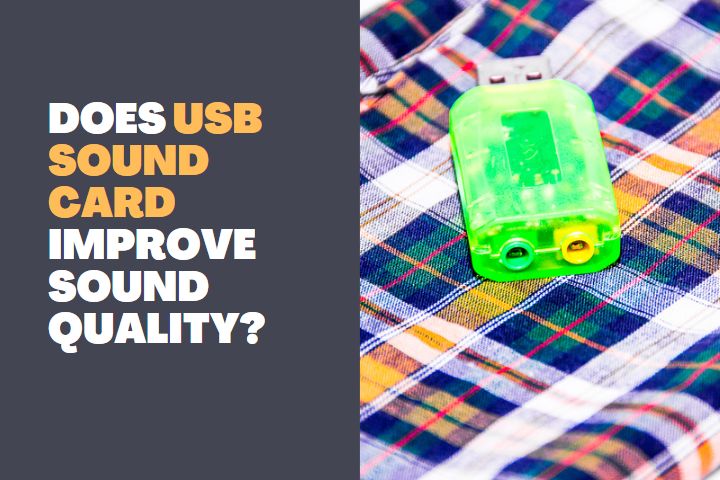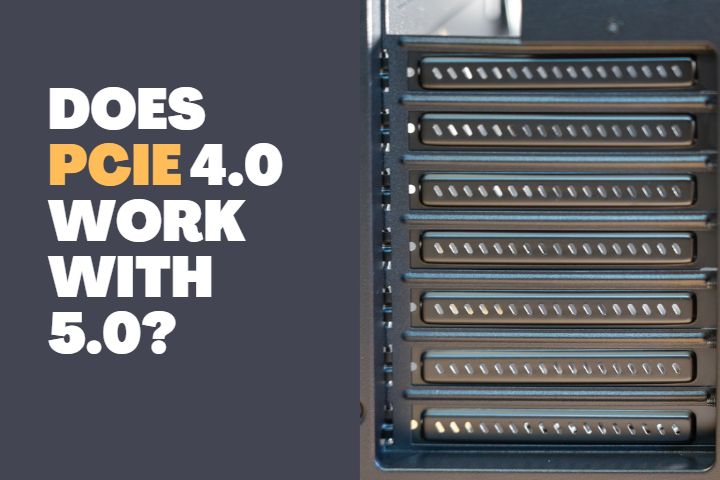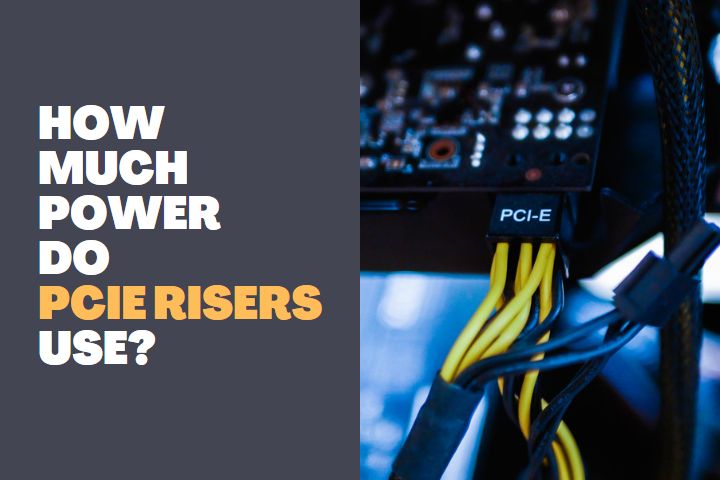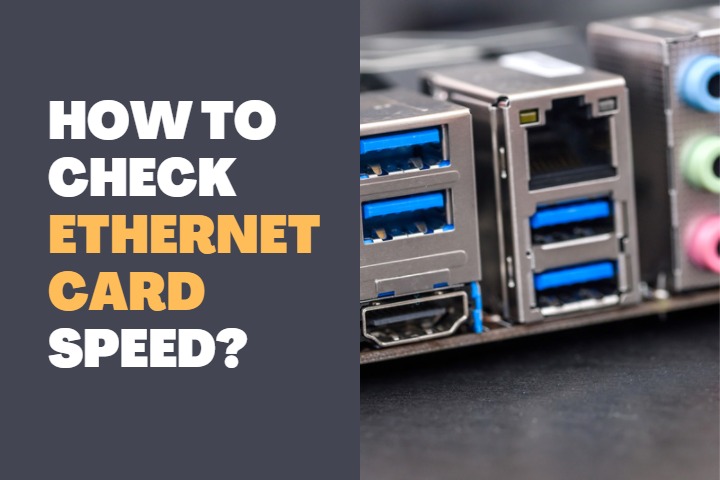Internet connectivity is possible only if your PC has a working network adapter. Sometimes you can find the network adapters malfunctioning due to several factors. If you are not aware of how to check ethernet card functioning, here is an elaborate guide. You can also know why your ethernet card wasn’t working properly and what are the steps to fix it.

How to check ethernet card is working or not?
Ethernet card is a type of computer board that is used in various devices, such as printers, modems, and routers, to connect them to a computer network. If you want to check if your ethernet card is working, you can do it by checking the following activities.
Device Manager
You can easily find out the status of your ethernet card from the device manager of Windows.
- Right-click on the “Start” menu and find the option “Device Manager”. Click on it to enter the device manager.
- Here you will find a list of options. Click on the Network Adapters option. It will show the list of installed network adapters in a drop-down menu.
- Find the ethernet adapter you want to know the status of. Right-click on the required ethernet card and click on Properties.
- This will open a dialog box. In the General tab, you will find a message that says “The device is working properly”.
- If your device has an issue, the status will mention it and you can do the appropriate troubleshooting.
Ping Response
Another easy way to know the status of an ethernet card is to ping a website and know the response.
- Open Command Prompt from the Start menu.
- Type “ping google.com” and press Enter.
- If the ethernet card is working, you will get a response saying “pinging google.com” and the ping statistics.
- If the card is not working, you will not get a ping response and the statistics.
Ipconfig command
Using the same command prompt, you enter another command to find out the ethernet connection status.
- Open command prompt from the start menu.
- Type ipconfig and press enter.
- Several lines will be displayed and you have to search for a line that says “Ethernet Adapter Local Area Connection”.
- This line will describe the nature of the connection. If there is a problem, you can find messages like “Media disconnected” and other errors.
How to increase the speed of the internet, Find below about that right now,
Reasons for ethernet card failures
Most of the time ethernet card doesn’t work properly due to an outdated driver. Here are some of the popular reasons for ethernet card failures.
- Faulty Cables – The LAN cable from your router might have been damaged and you might think that the card has failed.
- Outdated Drivers – The drivers of your Ethernet card might be outdated and causing trouble.
- Lack of System Update – If you haven’t updated your system for a while, it might cause the malfunction of your ethernet card.
- Viruses and Malware – Certain viruses and malware in your system might corrupt the hardware. Sometimes a hack in your system might show the network connectivity as not available.
- Poor Connectivity from ISP – Your service provider might have some issues with the internet and it might show as an ethernet failure in your system.
- Hardware Failure – The network card might fail due to power surges or overheating. This is not usual but one of the reasons for ethernet failure.
These are the potential causes of failure in the ethernet card. You can check for these with your card if you suspect a failure.
Can I fix the ethernet card?
Yes, you can fix the malfunctions in the ethernet card. But if the hardware failed, you have to replace it with a new one. Follow these fixes to solve the popular ethernet card issues:
Update Network Card Driver
- Go to device manager and select network adapters.
- Choose the ethernet card you want to fix and right-click on it.
- It will have an option called update. Click on it to open a dialog box and select Search for drivers automatically.
- It will search for drivers on the internet and download if there is an update available.
Enable the ethernet card
- Sometimes you can find the ethernet card to be disabled automatically.
- Go to device manager, and select network adapters.
- Click on the desired ethernet card and right-click on it. If it is disabled, click on enable to make the card function again.
Try reinstalling the driver
- Even after a driver update if the card doesn’t work, you can go for uninstalling the driver and reinstall it again.
- Go to device manager, and note the card model.
- Right-click on the ethernet adapter and uninstall it.
- Now download the driver again from the official website by entering the card model and the latest driver version.
Scan for viruses and remove harmful files
- Go to Windows Security and perform a full scan of your PC.
- This will find out all the harmful files and folders. You can either quarantine them or delete them.
- After doing a full scan, restart your PC and check the status of your ethernet card.
Troubleshooting option
- In the Windows Update and security, go to troubleshoot option.
- You will find an option called additional troubleshooting in it. Click on it.
- Then, choose the Internet option and click run the troubleshooter.
- The system will find the ethernet card and solve the issue with it.
These are some of the easy fixes you can do for your malfunctioning ethernet card.
Is Ethernet cards are repairable?
Ethernet cards are not repairable, but they can be replaced. The good thing about replacing Ethernet cards is that it is cheaper than repairing them.
Also, the ethernet card can still be recycled. If you have an old Ethernet card, you can use it as a hub for your home network or sell it on eBay or Amazon for a few dollars.
Conclusion
Internet connectivity is very important to perform our jobs efficiently. The ethernet card is an important part of the network connectivity and if it is not functioning properly, you diagnose it using these guidelines. Fix any kind of issue with your ethernet card using these simple fixes.