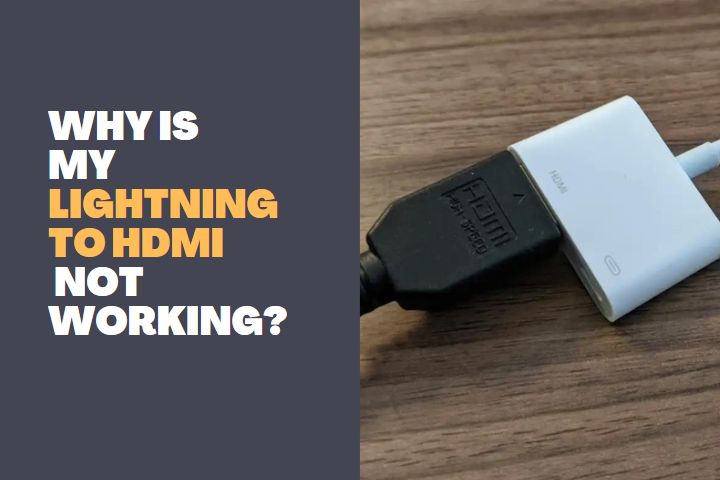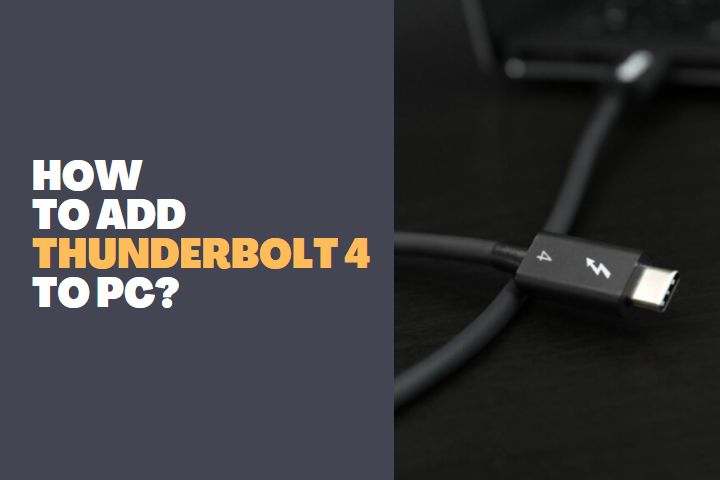In recent years, HDMI (High-Definition Multimedia Interface) cables have become increasingly common due to their convenience and ability to transmit audio and video signals from one device to another without needing extra cables or adapters.
Their widespread use has led to the availability of many HDMI cables, including the increasingly popular HDMI to Type C cable. Unfortunately, for various reasons, this type of cable can sometimes fail to work properly or not work at all.
Here are the potential causes of this issue and provide solutions so users can get the most out of their HDMI to Type C cables.

HDMI to Type C Cable not Working
Here are some common reasons for the cable not working and various solutions you can take to try and fix the issue.
Interference
Interference from other electronic devices, such as cell phones and microwaves, causes HDMI to Type C cables not to work. This type of interference can disrupt the signal between the two devices, causing either a complete lack of audio and video or a distorted image.
To fix this issue, users should try moving nearby electronic devices away from their cables or using shielded cables to reduce their risk of experiencing interference.
Incorrectly Inserted Cable
Another possible reason that may not work is that it is not inserted correctly into either device. The cable must be inserted into both the source device, i.e., laptop or TV, and the receiving device, i.e., monitor, for it to work correctly. If it is not inserted properly, then it will not be able to transmit any signals.
The best way to fix this problem is to double-check that the cable is inserted correctly into both the source and receiving devices before attempting any troubleshooting steps.
Incompatible Devices
An incompatibility between the source and receiving devices could prevent from working correctly. This cable type is designed for specific devices and may not work correctly with other devices. To ensure that your devices are compatible with this type of cable, check your device’s specifications or contact their manufacturer for further information.
Bad Cable Quality
Low-quality cables can be more prone to issues such as signal loss or distortion due to their weaker construction than higher-quality cables.
To fix this issue, users should replace their existing HDMI to Type C cable with a higher quality one to ensure a more reliable connection between their two devices.
Too Long Cable Length
An HDMI to Type C cable has a maximum length that must be adhered to for it to work correctly, as longer lengths can lead to signal degradation and reduced image quality.
To fix this problem, users should relocate their source and receiving devices closer together or purchase a shorter cable within its recommended length parameters.
Wrong Drivers
It may not work correctly if the source or receiving device does not have the correct drivers installed. In some cases, these drivers may need to be updated or reinstalled to work correctly with the current version of the software being used on the device.
To resolve this issue, users should contact their device manufacturer for further information on obtaining and installing the correct drivers for their devices.
Read: Why is my lightning to HDMI not working
Uses of HDMI to Type C Cable
This type is the preferred connection method for many computer users. This cable type is designed to be a universal connection for devices and can be used for various purposes. Here are six uses of HDMI to Type C Cable for PC.
Connecting to Monitors
By connecting this cable to the HDMI port on the monitor, you can access higher refresh rates, resolutions, and image quality than what is available over VGA or DVI connections.
The cable also supports high-resolution audio and video formats like 4K or 8K UHD. This makes it ideal for gaming and other applications requiring higher image quality and detail levels.
Connecting Smart TVs
Connect your PC or laptop to a Smart TV using this cable allows you to stream content from your computer directly onto your TV. The cable supports HD audio and video signals, making it perfect for streaming HD content from services such as Netflix, Hulu, Amazon Prime Video, and more.
It also allows you to mirror your computer’s screen onto the TV, allowing you to enjoy content from any device connected to your network.
Connecting Smartphones
Connecting your smartphone to your computer or laptop to view photos and videos stored on your phone directly on your PC or laptop. It also allows you to transfer data between the two devices without needing a separate cable or adapter. It’s a great way to quickly transfer media files between devices without extra hardware or software.
Connecting Game Consoles
An HDMI to Type C Cable is also perfect for connecting a game console to your PC or laptop. This allows you to play console games on your PC with full audio and visuals. You can also stream content from your console directly onto your PC, allowing you to enjoy the same content on both devices.
Connecting Audio Devices
You can also use to connect audio devices such as speakers and headphones directly to your PC or laptop. This allows you to enjoy high-quality audio from any audio device connected directly via the cable. You can also use the cable for audio mixing applications such as DJing, allowing you to mix multiple audio tracks in real time on your PC.
Projector Connectivity
You can use to connect a projector directly to your PC or laptop. This allows you to enjoy HD video and audio content displayed on a larger screen in real time. It’s great for presentations, presentations, and other applications that require large images or graphics displayed on a large screen.
Conclusion
HDMI to Type C cables are incredibly convenient and often used with many devices due to their ability to efficiently transmit audio and video signals without extra adapters or cables.
However, various potential issues can arise when using these cables, including interference from other electronic devices, incorrectly inserted cables, incompatible devices, bad cable quality, too long cable lengths, and wrong drivers installed on either device.
Fortunately, users can quickly identify what might be causing these issues and resolve them so they can get back up and running with their HDMI setup in no time!